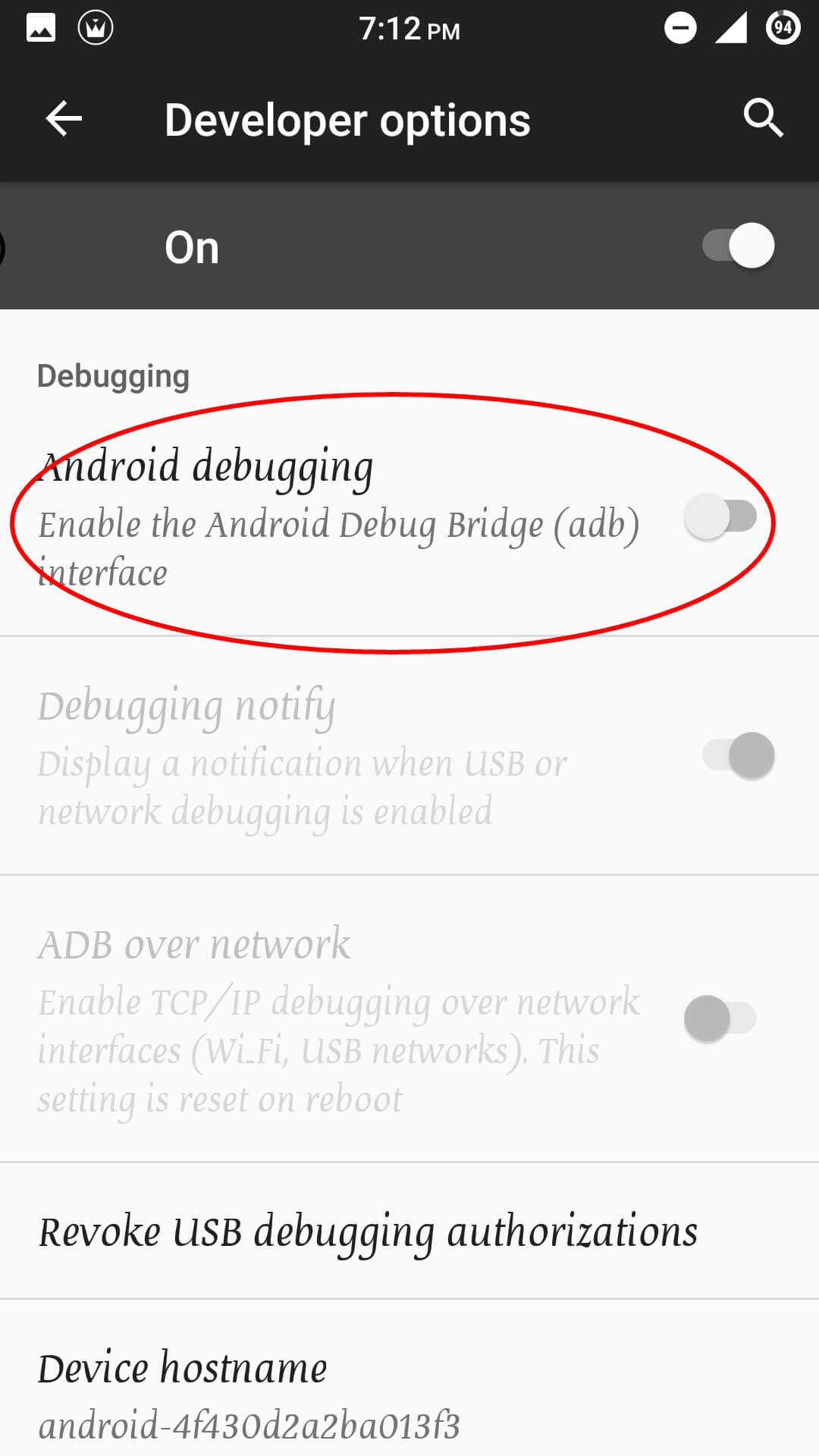As you know Android is an Open Source mobile OS and it is the most used mobile OS available right now. The best thing about Android Os is the freedom it gives its users. It is the freedom to modify and redistribute without any chains to hold. And, as an end-user (which you are), the gates of freedom open with the developer options. It’s the stepping stones of customization and freedom that has been labelled so far. You wouldn’t see anything like the flexibility these offer in any other OS. The Elephone S3 is a mid-range device from the company. The Elephone S3 comes equipped with a 5.2″ (13.21 cm) display with a screen resolution of Full HD (1080 x 1920 pixels). It runs on Android 6.0 Marshmallow mobile operating system. The device is powered by Octa core, 1.3 GHz, Cortex A53 processor coupled with 3 GB of RAM and 16 GB internal storage with microSD support up to 128 GB. It houses a 2100 mAh Li-Polymer Non-removable battery. The device sports a 13 MP rear camera Exmor-RS CMOS Sensor and a 5 MP Front facing camera. The device has a rear-mounted fingerprint scanner.
Steps To Enable Developer Option and USB Debugging On Elephone S3
1.Developer Option
First, open Settings on your Elephone S3 Now scroll down to About Phone and tap on it Scroll down to Build Number and tap 5-7 times to enable developer option
2.Enable USB debugging on Elephone S3
Once you enabled the Developer Options. Returned back to Settings > Additional Settings >Developer Options > USB Debugging. Just Enable that option.
Done!! USB Debugging on Elephone S3 is now enabled.
If you liked this guide, then share it. If you have any quarries regarding this guide, feel free to leave that in the comment section down below.